How to Master Testing HTML Code in a Browser Like a Pro
Introduction
Are you a content creator, marketer, or YouTuber looking to perfect your web content? Testing HTML code in a browser is a crucial skill to ensure your website or project looks flawless across devices. Whether you’re crafting a landing page, embedding multimedia for a YouTube channel, or building a portfolio, understanding how to test HTML code effectively can save time and enhance user experience. In this guide, we’ll walk you through practical steps, tools, and tips to test HTML code in a browser with ease. From beginners to seasoned creators, this blog will help you create error-free, visually appealing web content that engages your audience.

Table of Contents
- Why Testing HTML Code in a Browser Matters
- Tools for Testing HTML Code in a Browser
- Step-by-Step Guide to Testing HTML Code
- Common Mistakes to Avoid When Testing HTML Code
- FAQs About Testing HTML Code in a Browser
- Conclusion
Why Testing HTML Code in a Browser Matters
Testing HTML code in a browser ensures your web content displays correctly and functions as intended. For content creators and marketers, a seamless user experience is key to retaining visitors. Imagine embedding a YouTube video or a call-to-action button on your site—errors in your HTML can break the design or functionality, driving users away. By testing HTML code in a browser, you can catch issues like broken links, misaligned elements, or compatibility problems across browsers like Chrome, Firefox, or Safari. According to W3Schools, consistent testing improves website performance and accessibility, which are critical for SEO and user engagement.
Image Suggestion: A screenshot of a browser window showing an HTML webpage.
Alt Text: Screenshot of testing HTML code in a browser for a responsive webpage.
Tools for Testing HTML Code in a Browser
To test HTML code effectively, you need the right tools. Here are two essential options for content creators, marketers, and YouTubers.
Browser Developer Tools
Every modern browser, such as Chrome, Firefox, or Edge, comes with built-in developer tools. These tools allow you to inspect and debug HTML code in real-time. For example, Chrome’s DevTools lets you view the DOM, edit CSS, and test responsiveness across devices. This is perfect for marketers tweaking landing pages or YouTubers embedding video players. To access it, right-click on your webpage and select “Inspect.” Testing HTML code in a browser using these tools helps you identify errors instantly.
Online HTML Editors
Online editors like CodePen, JSFiddle, or W3Schools Tryit Editor are great for quick testing. You can write HTML, CSS, and JavaScript, then see the output instantly. These platforms are beginner-friendly and ideal for testing HTML code in a browser without setting up a local environment. They also support collaboration, which is useful for teams working on marketing campaigns or video content.
Image Suggestion: A screenshot of Chrome DevTools inspecting an HTML element.
Alt Text: Chrome DevTools interface for testing HTML code in a browser.
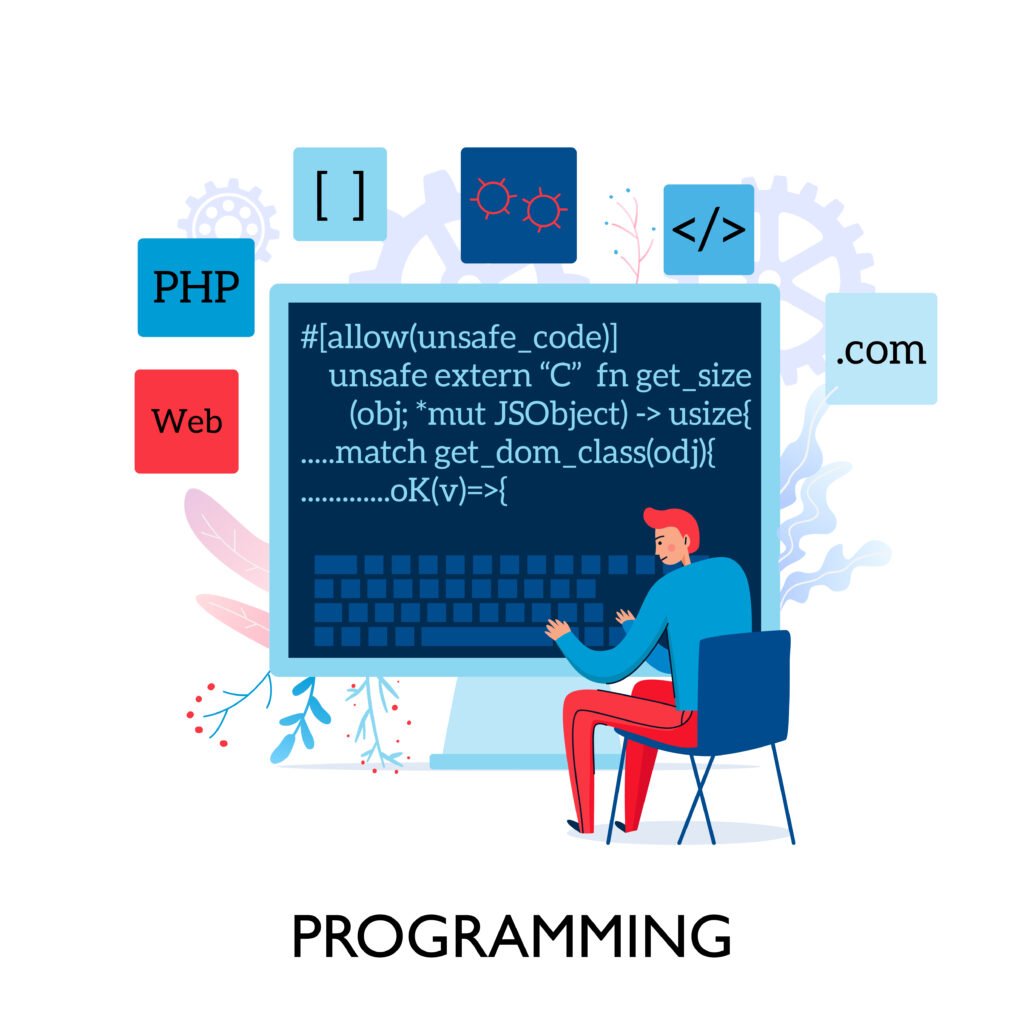
Step-by-Step Guide to Testing HTML Code
Here’s a simple guide to testing HTML code in a browser, tailored for content creators and video editors.
Write Your HTML Code
Start by writing your HTML code in a text editor like VS Code or Notepad++. For example, create a simple webpage with a heading, paragraph, and embedded YouTube video. Save the file with a .html extension, like test.html. Ensure your code is clean and follows HTML5 standards to avoid errors during testing.
Open in a Browser
To test HTML code in a browser, double-click your .html file to open it in your default browser. Alternatively, drag the file into a browser window. Check if the layout, fonts, and media (like videos or images) display correctly. Test on multiple browsers to ensure compatibility.
Inspect and Debug
Use browser developer tools to inspect elements. Right-click an element and select “Inspect” to view its HTML and CSS. If something looks off, like a misaligned button or broken video embed, edit the code directly in the browser to test fixes. This is crucial for marketers ensuring call-to-action buttons work or YouTubers verifying video playback.
Image Suggestion: A screenshot of an HTML file open in a text editor.
Alt Text: Text editor showing HTML code ready for testing in a browser.

Common Mistakes to Avoid When Testing HTML Code
When testing HTML code in a browser, beginners often make mistakes that can derail their projects. Here are some pitfalls to avoid:
- Not Testing Across Browsers: Each browser renders HTML differently. Test on Chrome, Firefox, Safari, and Edge to ensure compatibility.
- Ignoring Responsive Design: Use developer tools to simulate mobile devices and ensure your content looks great on all screens.
- Skipping Validation: Use tools like the W3C Markup Validator to check for HTML errors before testing in a browser.
- Overlooking Accessibility: Ensure your HTML includes alt text for images and proper ARIA labels for better accessibility.
By avoiding these mistakes, you can streamline the process of testing HTML code in a browser and create professional-grade content.
Image Suggestion: A mobile device screen showing a responsive webpage.
Alt Text: Mobile view of a webpage after testing HTML code in a browser.
Internal Link Suggestion: Read also: Top 10 Web Design Tips for Content Creators.
FAQs About Testing HTML Code in a Browser
1. Why is testing HTML code in a browser important?
Testing ensures your webpage displays correctly and functions across different browsers and devices, improving user experience.
2. What tools can I use to test HTML code in a browser?
Use browser developer tools (e.g., Chrome DevTools) or online editors like CodePen and JSFiddle for quick testing.
3. How do I fix errors found while testing HTML code?
Inspect elements using developer tools, edit the code in real-time, and use validators like W3C to identify issues.
4. Can I test HTML code without a local file?
Yes, use online editors like W3Schools Tryit Editor to write and test HTML code directly in a browser.
5. How do I ensure my HTML is mobile-friendly?
Use browser developer tools to simulate mobile devices and test responsiveness during HTML code testing.
Conclusion
Testing HTML code in a browser is a game-changer for content creators, marketers, and YouTubers aiming to deliver polished web content. By using browser developer tools, online editors, and a structured testing process, you can catch errors, ensure compatibility, and create engaging user experiences. Avoid common mistakes like skipping cross-browser testing or ignoring accessibility to elevate your projects. Start testing your HTML code today to build stunning, functional webpages that captivate your audience. Ready to take your skills further? Try experimenting with an online editor or share your tips in the comments below!
Meta Description: Testing HTML code in a browser ensures flawless web content. Learn tools, steps, and tips to test HTML effectively for better user experience.
Suggested Tags: HTML testing, web development, browser testing, content creation, SEO optimization